Jupyter Hub and Jupyter Notebooks
First, let's access the Jupyter Hub for this camp. The Jupyter Hub can be opened in a seperate tab by clicking the button below.
Logging in: The page will ask you to login the first time you login. Your username is your first name in all lower case, and your password is your first name and 123. So if your name is "Maria", your username is "maria" and your password is "maria123".

Opening a Jupyter Notebook (Python) Once you have logged in, you can access Python by clicking New on the right side of the page, and then selecting Python 3. This should open another tab, with your Python 3 Jupyter Notebook.
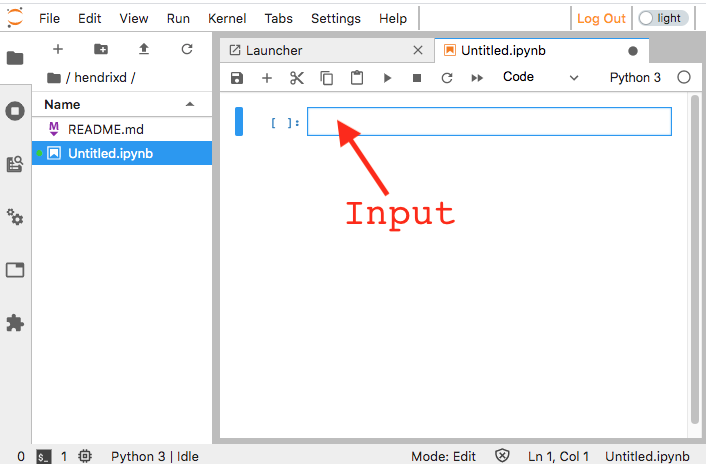
In the Jupyter Notebook you can type code directly. Let's first try typing some math equations, try it out!
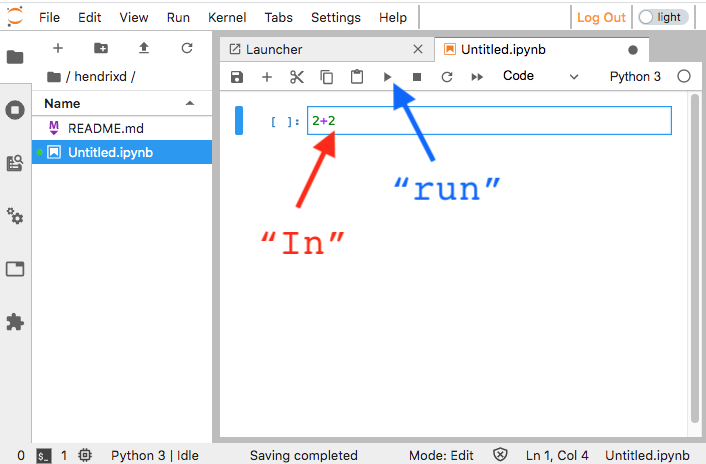
In this example, we typed 2+2 into the In section that is indicated by the red arrow. Next, we click Run as indicated by the blue arrow.
After you click Run, then you get this output:
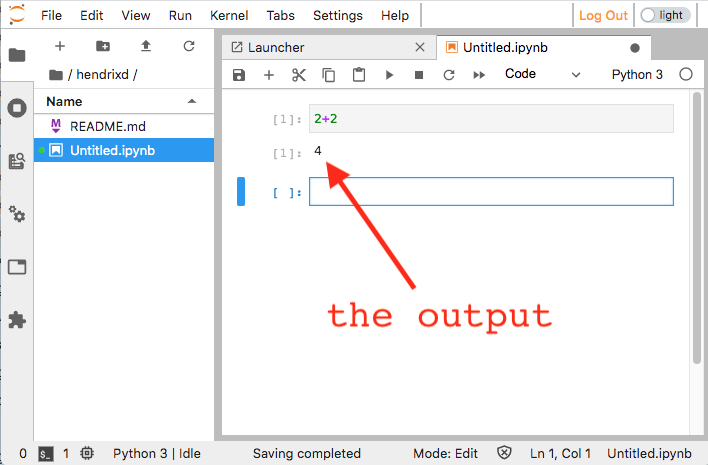
The output, in this case 4, is displayed in the Out section.
Now let's try defining some variables. This can be done by typing a variable name, and setting it equal to a value. For example, type the following into the In section in the Jupyter notebook:
x = 5
y = 2
x+y
If you click Run now, you should see the number 7 in the output.
Now let's try something a little different. You can check the value of a variable with double-equals ==. In other words, using two equal signs instead of just one. Take a look at this example:
x = 5
y = 2
x+y == 7
If you click Run now, you should see True in the output, indicating that x+y does indeed have the value of 7.